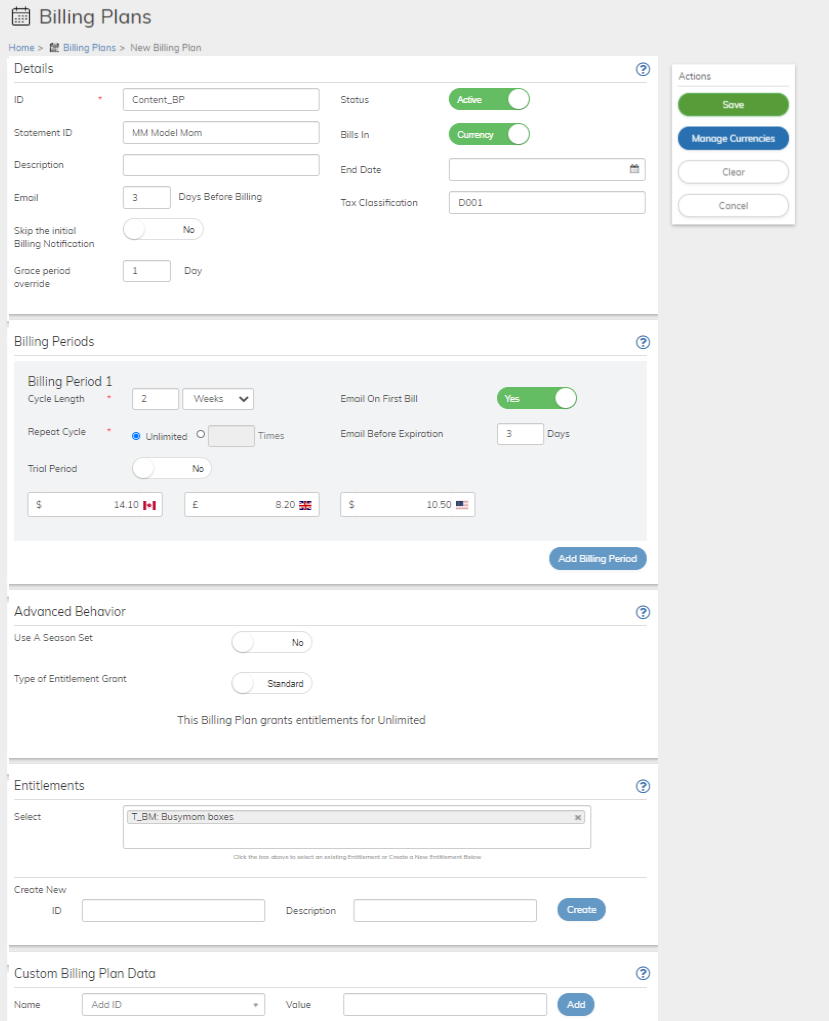Working with Billing Plans
From this page, you can define your Billing Plan, its billing periods and pricing structure, and add seasonal constraints,entitlements, and custom data.
To work with a Billing Plan:
- Select your starting point from the following options:
- To create a new Billing Plan, click the + New button and select Billing Plan.
- To duplicate an existing Billing Plan, select the relevant existing Billing Plan from Catalog > Billing Plans and click Duplicate.
- To edit an existing Billing Plan, select the relevant existing Billing Plan from Catalog > Billing Plans and click Edit.
The Billing Plan page appears. - Define the Billing Plan fields as needed. Refer to the tables below for guidance regarding the fields.
- When you're done, click Save or
Update.You can return and continue editing the saved Billing Plan at any time before it is activated.Note: You can edit the Billing Plan at any time prior to its use by subscriptions. It is important to understand that any changes will impact all subscriptions (existing and new) using the Billing plan. Please consider this before making a change. The user interface will show an orange caution at the top of the page stating that the Billing Plan is in use on Subscriptions

- When the Billing Plan has been saved and completed, activate it by clicking Activate in the Actions panel on the right.
- Disable the Billing Plan at any time, by clicking Disable in the Actions panel on the right. Note that the Billing Plan will no longer be offered to new customers (or appear in the catalog). However, existing subscriptions of the Billing Plan will continue uninterrupted.