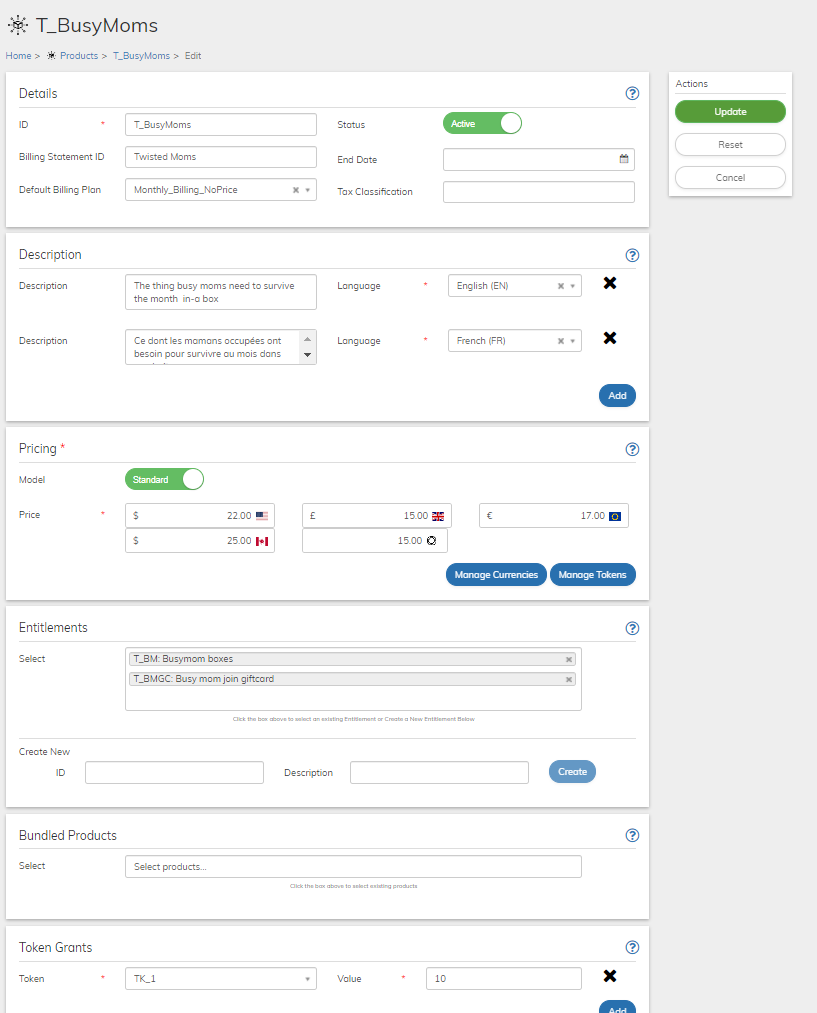Working with Products
- Ensure that you have pre-defined required objects for the Product such as Billing Plan, Rate Plan (if required), or Token support.
- Select your starting point from the following options:
- To create a new product, click the + New button and select Product.
- To duplicate an existing product, select the relevant existing product from Catalog > Products and click Duplicate.
- To edit an existing product, select the relevant existing product from Catalog > Products and click Edit.
The Product page appears. - Define the Product fields as needed. Refer to the tables below for guidance regarding the fields.
- When you're done, click Save or
Update.You can return and continue editing the saved Product at any time.Note: You can edit the products at any time. It is important to understand that any changes will impact all subscriptions (existing and new) of the product.
- When the product has been saved and completed, activate it by clicking Activate in the Actions panel.
- Disable the product at any time, by clicking Disable in the Actions panel. Note that the product will no longer be offered to new customers (or appear in the catalog). However, existing subscriptions of the product will continue uninterrupted.