Performing Common Tasks in Subscribe Portal
- Find your relevant listing using search and filter
- Change display controls
- Navigate the Portal with breadcrumbs
- Access Help files
- Create New objects
- Duplicate existing objects
To use common elements of the Portal interface, do the following:


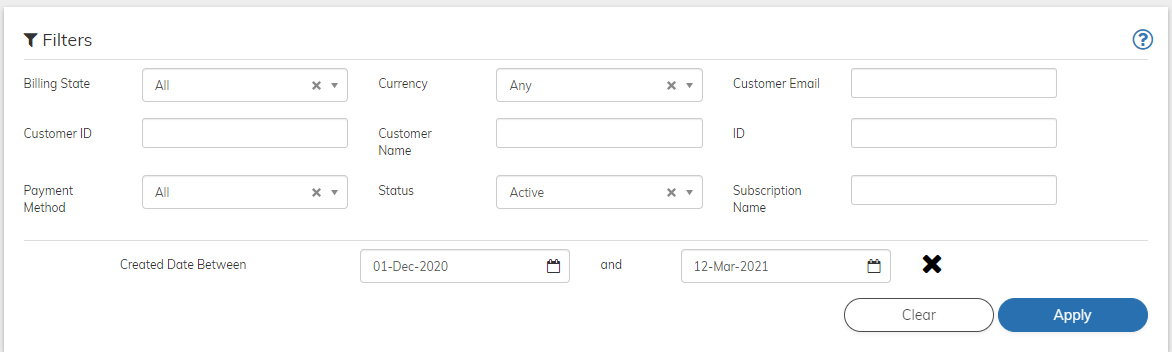

 to open the contextual help files.
to open the contextual help files.