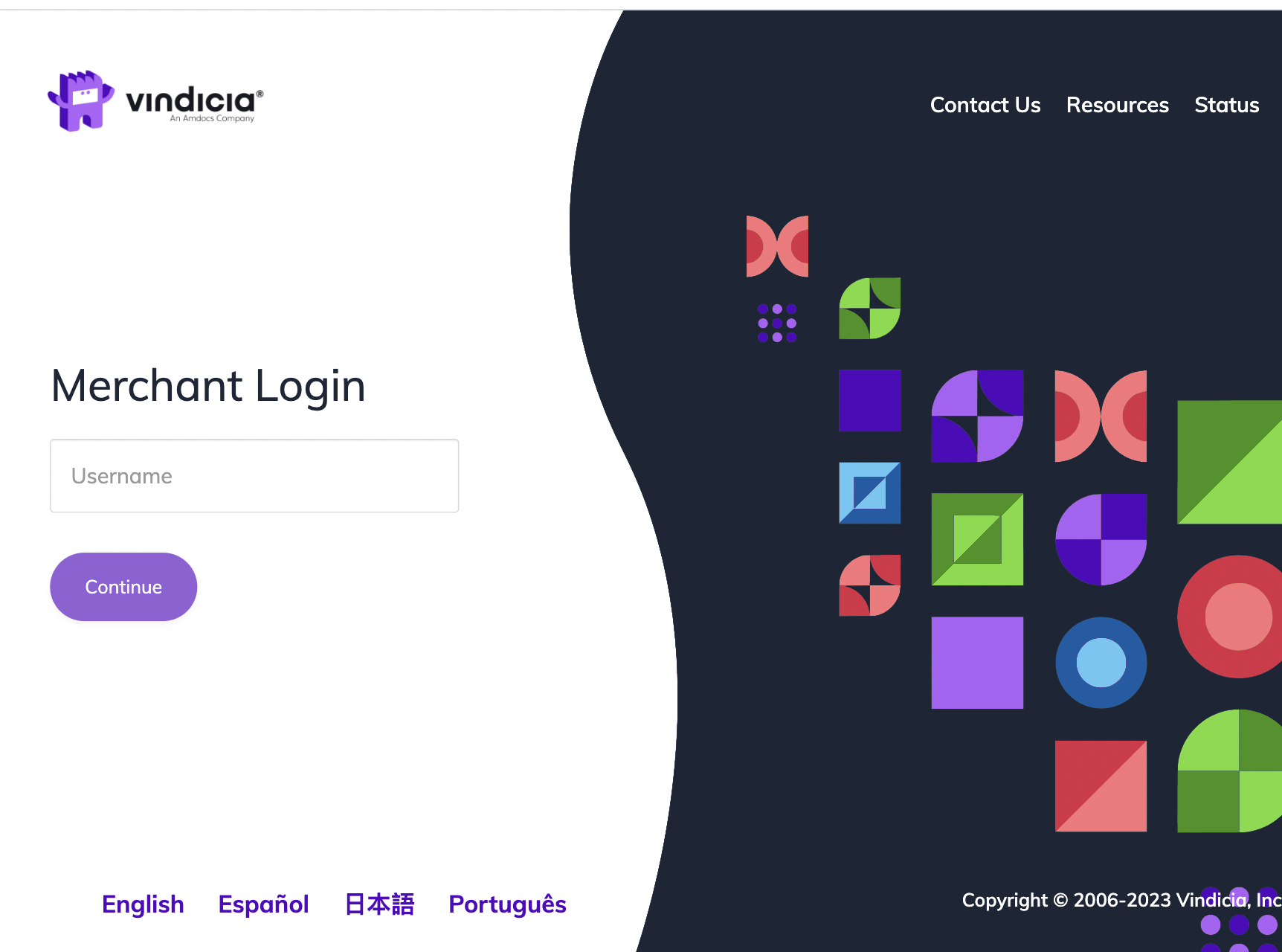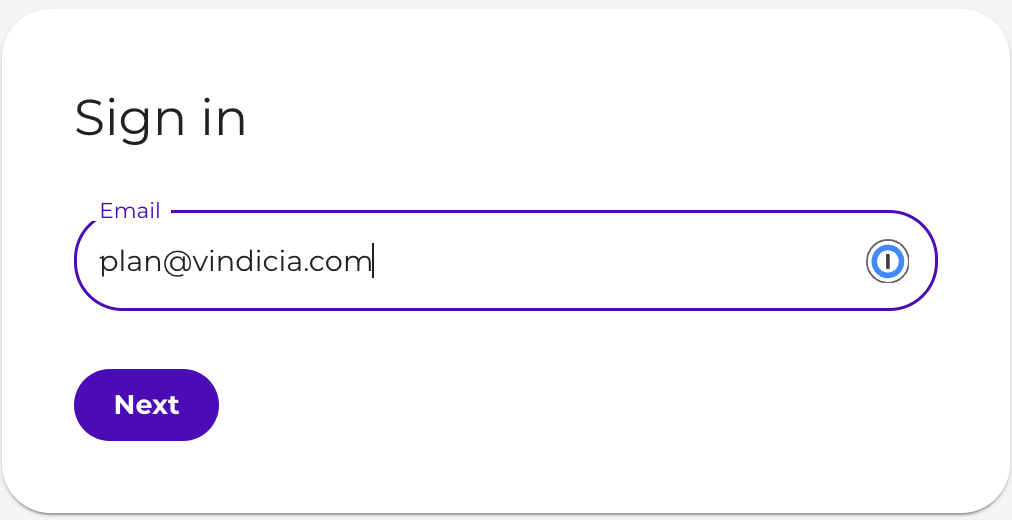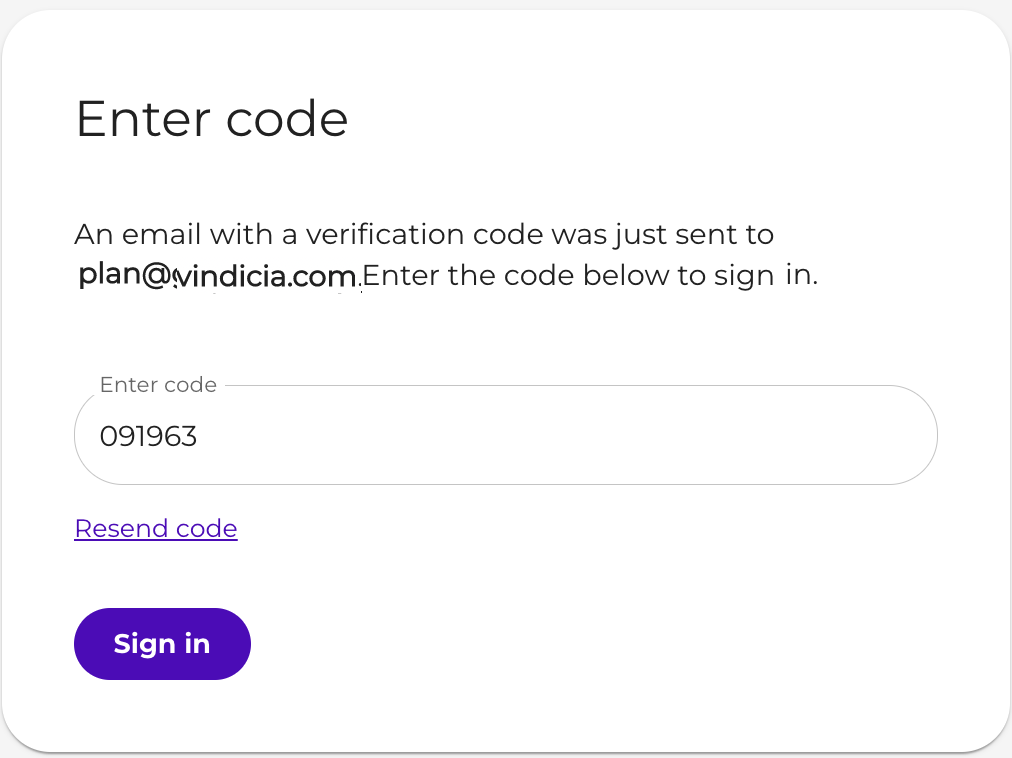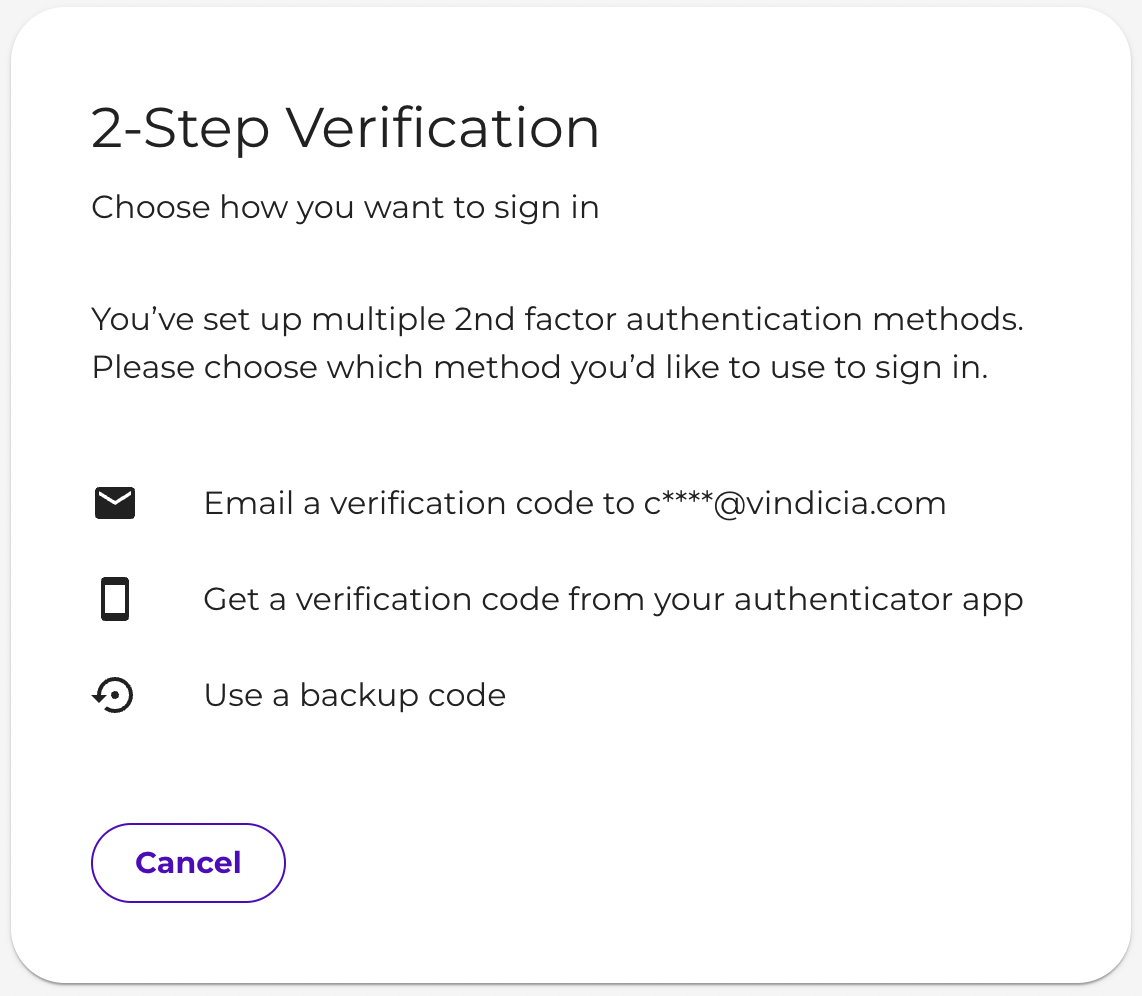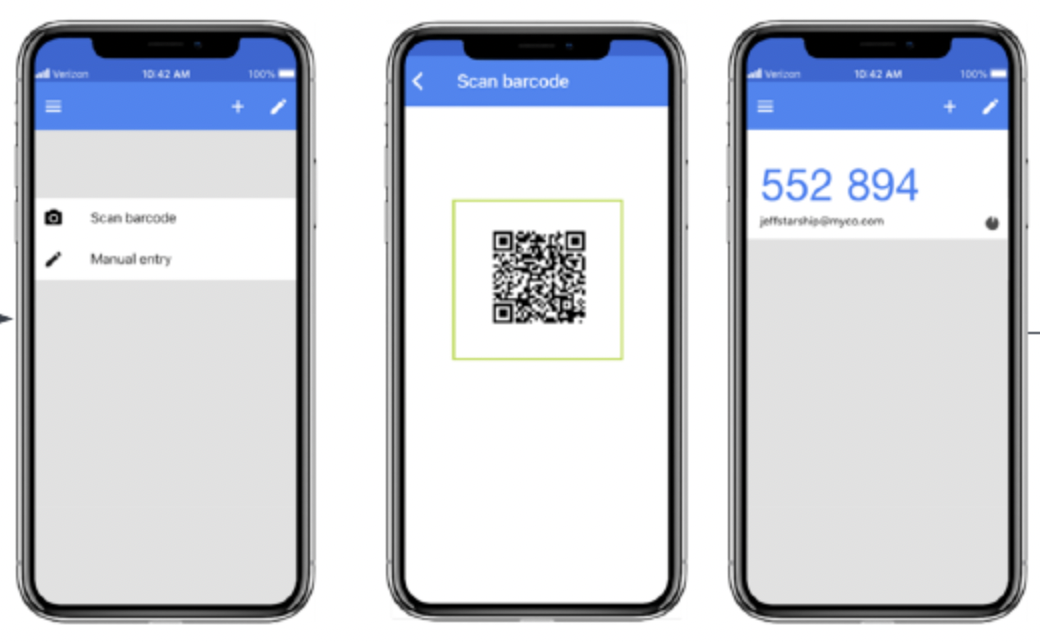Vindicia products are built to keep data secure and compliant
and meet Payment Card Industry (PCI) and ISO security requirements. Accordingly, Vindicia
Subscribe
Portal users sign in to the Portal via Vindicia's IDP (Identity Provider) app. Vindicia IDP provides secure access, unique password requirements, complex password rules, and
multi-factor authentication - all in a simple-to-use Identity Provider.
For Multi-Factor Authentication (MFA) set up, you can use either your email as an
identifying factor or an authenticator app. Most authentication Apps are supported. You
can use a common one such as MS Authenticator or Google Authenticator. Download the app
from your mobile device app store such as Google Play or Apple App store.
Note: After an initial multi-factor authentication method is defined, backup
codes can also be used as an alternate authentication method.
Users
will
receive an email providing their Vindicia
ID (username) and prompting them
to the Vindicia Portal via the Vindicia IDP app. Here you'll set
up your password and define multi-factor authentication either via email or
authenticator app.
Note: After an initial multi-factor authentication method is defined, backup
codes can also be used as an alternate authentication method.
When a Vindicia
Subscribe
Portal session is idle for 15 minutes or longer,
re-authentication is required.
Note: For Merchants using external IdP authentication in their organizations such as Okta
or Azure, users require a username in the system but do not undergo the Vindicia IDP flow. Rather, they are redirected to their respective IdP
for login, and then provided access to the portal.
To access the Vindicia Merchant Portal, do
the following:
- Establish a list of authorized users and their roles for your merchant account. For
more details, refer to Subscribe Portal User Roles and Access.
- Contact Vindicia Client Technical Support to request authorized user
accounts.
Vindicia will create the users and send emails directly to
each of your authorized users for first time access. For first time access, each user
is provided a Vindicia ID (username). When a user logs in to
the Portal for the first time, they are redirected to the Vindicia IDP app for
verification, password creation, and multi-factor authentication.
- Navigate to the Merchant Portal at Production (for Vindicia's live environment): https://portal.vindicia.com/portal/login
The Merchant Login page appears.
- In the Username field, enter the user name provided in
Vindicia's email and click
Continue.
You are redirected to
Vindicia IDP Identity app for
authentication.
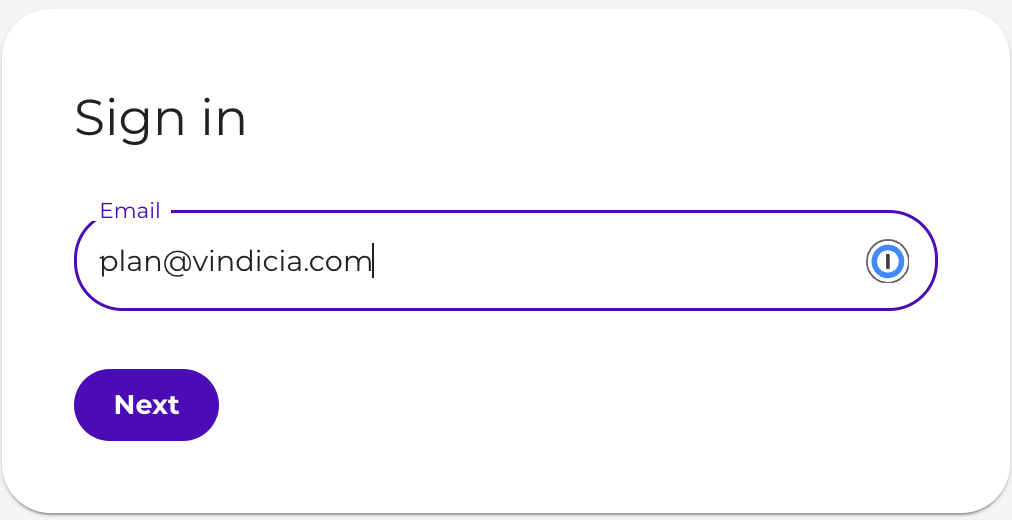
- Enter your username in the Email field and click
Next.
Note: Merchant
users whose email domain is linked to more than one merchant instance, are
provided an additional field,
Organization
Name.
- Place your cursor in the Organization Name field and
start typing the name of the relevant merchant. A drop down shows the
relevant options.
- Select the relevant option from the list of results.
- Click Next.
For first-time setup, a verification code is sent to your provided
email address.
- Copy the code you received in your email and enter it in the Enter
code field.
Tip: If you did not receive a code in your email or the code timed-out,
click Resend code to try again.
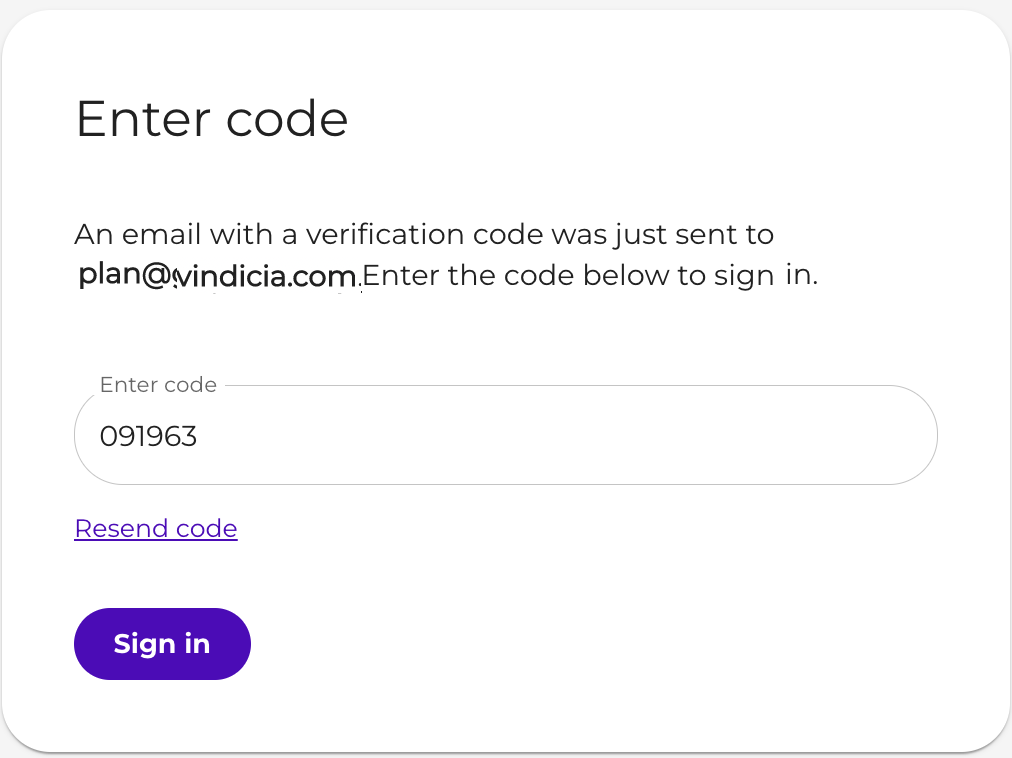
- Click Sign in.
The Set a password screen appears.
- Define a Password for this account and click Set Password. Password must be
at least 8 characters long and must include at least one uppercase letter, one
lowercase letter, one numerical digit, and one special character.
- Enable 2 step authentication (multi-factor) by clicking
Enable
- Select your additional verification factor.
- For first-time setup, select from Authentication App code or Email
code.
- Once your initial verification method is established, you can choose from
Authentication App code, Email code or use backup codes.
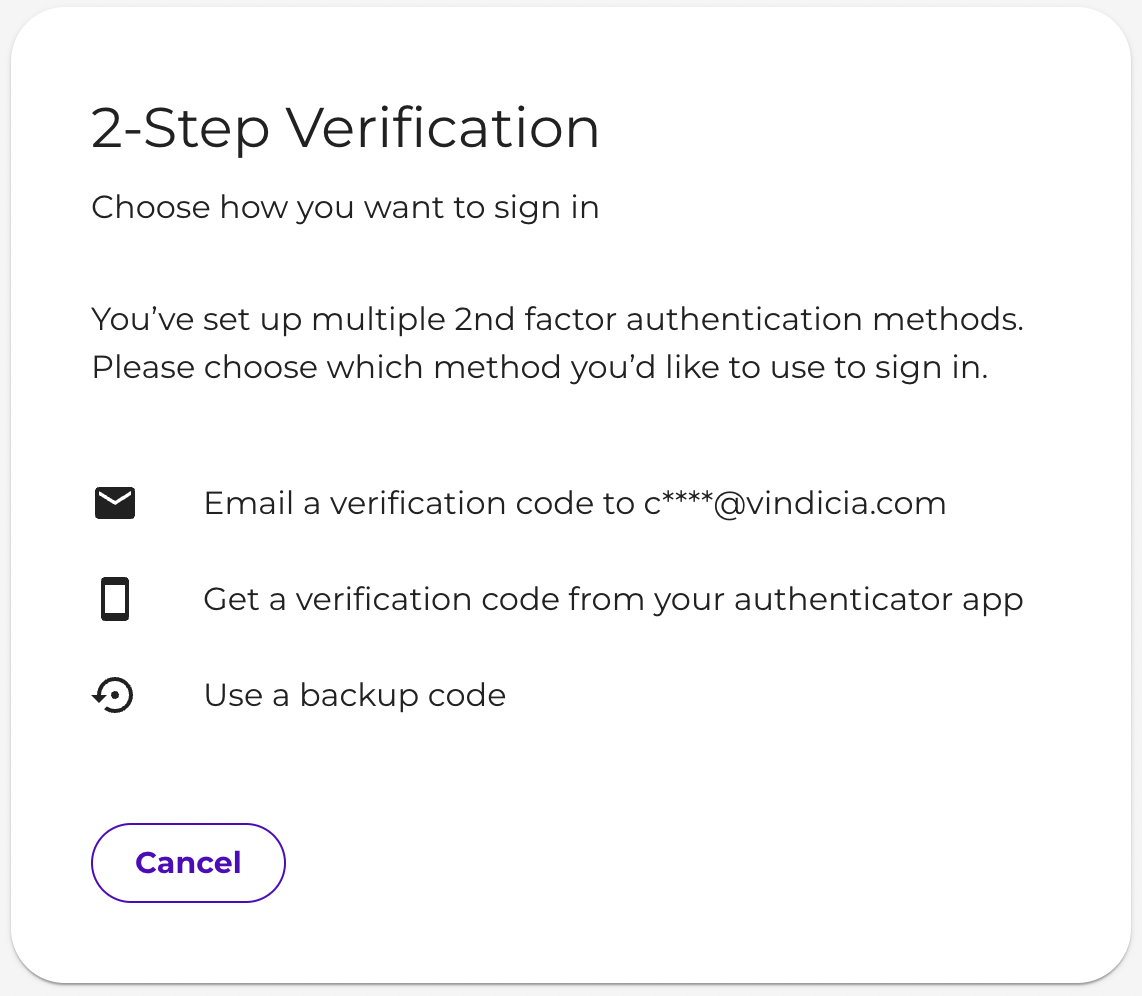
Tip:
- Most authentication Apps are supported. You can use a common one such as MS
Authenticator or Google Authenticator. Download the app from your device app
store such as Google Play or Apple App store.
- Backup codes can be generated in the dentity App to store and use as an
additional verification method. See User Sign In - Vindicia IDP for more details
- If you have lost access to your MFA method, contact your Merchant User
Manager to generate a backup code. See Logging
in with a Backup Code for more details.
- For first-time setup, verify the additional verification method. For
Authenticator App do the following:
- By Authenticator App: open the app on your mobile device and add an
account for Vindicia
Tip: You can either add by scanning the provided QR code or by
entering the provided string.
An account is created in the
Authenticator App.
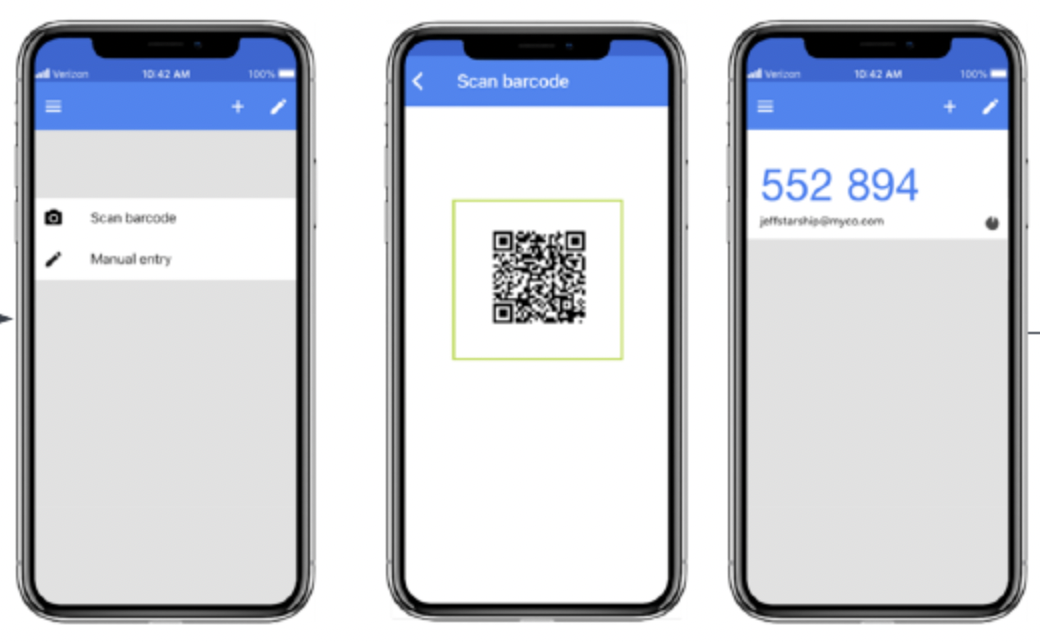
- Open the account, copy the displayed code and enter it in the
Enter code field.
- Click Verify.
- Click Continue.
-
For first-time setup, verify the additional verification method. For Email
do the following:
-
By Email: open your email account and find the new email sent to
you.
-
Copy the code you received in your email and enter it in the Enter
code field.
-
Click Verify.
-
Click Continue.
You have successfully logged in to the Vindicia Subscribe
Merchant Portal and were redirected to the Portal landing
page.