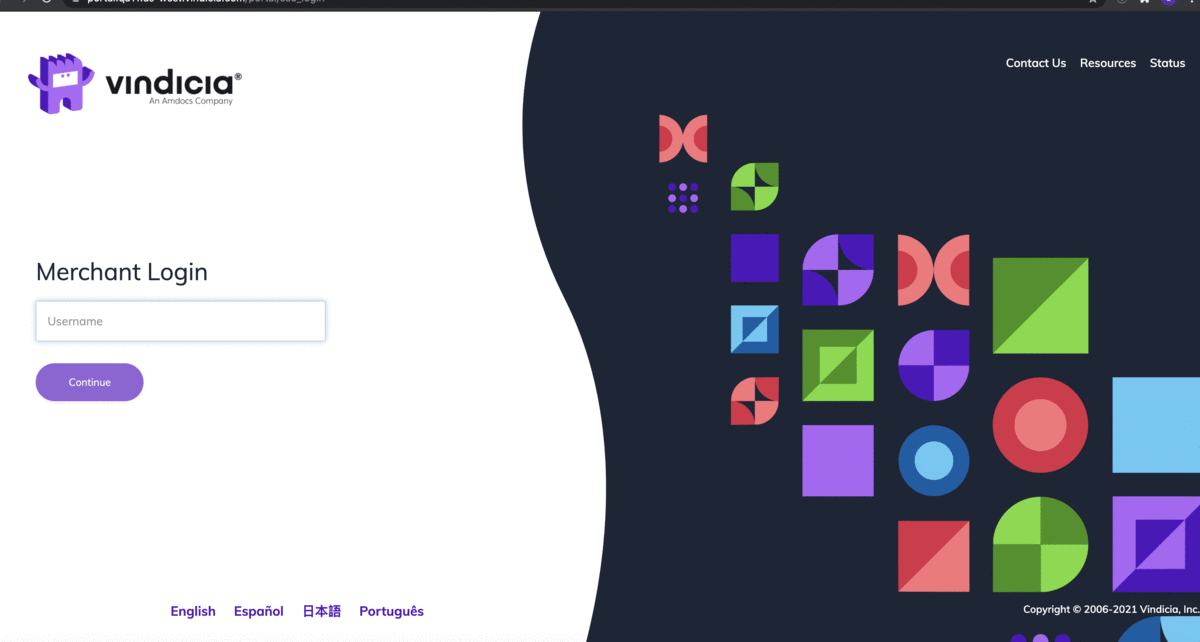Log in to Vindicia Merchant Portal - Staging
For logging in to the Vindicia Merchant Portals, we provide Vindicia Identity Provider (IDP), an advanced Identity and Access, PCI compliant, and secure tool. This tool lets users define their own complex and unique passwords as well as defining multi-factor authentication for login. For more details, see Log in to Vindicia Subscribe Portal with Vindicia IDP.
In Staging, Vindicia's testing environment, merchants can choose whether their users log in via Vindicia IDP or use unique passwords provided by Vindicia Merchant Portal itself.
If you decide to use the Vindicia portal-generated password mechanism for Staging, users receive temporary login details from Vindicia's client technical support for first time access to the system. The password will be replaced with first login.
To access the Staging Merchant Portal with portal generated passwords, do the following: