Working with Subscriptions
- Subscriptions are created via API or the Subscribe Portal. In the Portal, the subscription is created from a specific customer Account page.
- On the start date, the subscription is active.
- You can also cancel an active subscription at any time.
- You can immediately activate a pending subscription (via API only)
- You can pause and resume a subscription
- For an existing subscription, you can modify the credit card payment method, make a payment, or grant a credit.
- Select your starting point from the following options:
- To create a new Subscription, access the accounts list from Billing > Accounts. Select the relevant account and in the Actions panel, click the New Subscription button.
- To edit an existing Subscription, Filter for and select the relevant Subscription from Billing > Subscriptions and click Edit.Note: When filtering for specific subscriptions, use at least one key field (blue background) in the filter. For more details, see Filtering Subscriptions.
- View the subscription details, from Billing > Subscriptions search for the relevant subscription. For more details, see Filtering Subscriptions
The Subscription page appears.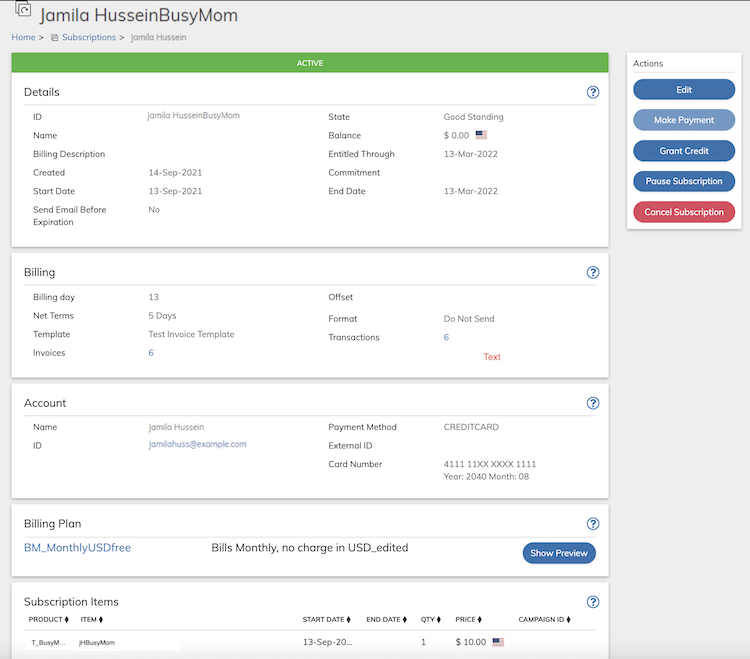

- Define the subscription fields as needed or view the filled in fields. Refer to the
tables below for guidance regarding the fields.Note: For an existing subscription, a banner at the top of the Details pane indicates subscription status.
- You can edit Subscription details, add Subscription Item, and edit any Subscription
Item by clicking Edit button that appears on the
Actions panel. When editing a live Subscription and
amending the active item, click the Modify Active Item button
to change.
- If you are creating a subscription, click Save.You can return and continue editing the saved Subscription at any time.If the save is successful, two notifications can appear on the screen:
- Subscription items were successfully Saved!
- Subscription was successfully Saved!
- If you are editing an existing Subscription, click
Update.You can return and continue editing the saved Subscription at any time.If the save is successful, two notifications can appear on the screen:
- Subscription items were successfully updated!
- Subscription was successfully updated!
- For an existing Subscription, you can apply a payment to the subscription by clicking the Make Payment button that appears in the Actions panel.
- For an existing Subscription, you can apply a currency credit to the subscription by clicking the Grant Credit button that appears in the Actions panel and filling in the relevant details.
- For an active Subscription, you can pause the service by clicking Pause Subscription
button that appears in the Actions panel. The Paused Subscription no longer actively grants service or is billed. If no other action is taken upon the Subscription (resume is not performed), it will remain paused for 5 years, and then automatically move to canceled status.Note: You can also cancel a paused subscription by clicking the Cancel Subscription button that appears in the Actions panel.
- For a paused Subscription, resume the Subscription by clicking the Resume Subscription
button that appears in the Actions panel. While resuming a Subscription, you can decide whether to keep the previously used billing date (default) or make the current date the new subscription billing date.This action resets the subscription state to Active.
- For an existing Subscription, you can cancel the subscription at any time, by clicking the Cancel Subscription button that appears in the Actions panel. Select the cancel method appropriate to the Subscription.
