Working with Accounts
- Select your starting point from the following options:
- To create a new account, click the + New button and select Account.
- To edit an existing account, select the relevant existing account from Billing > Accounts and click Edit.Note: When filtering for specific accounts, use at least one key field (blue background) in the filter. The 500 most recent results are returned. For more details, see Filtering Accounts in Subscribe.
- To duplicate an account, find the account you'd like to duplicate from Billing > Accounts. Click the 3 dot Actions menu to the right and select Duplicate.
The Account page appears.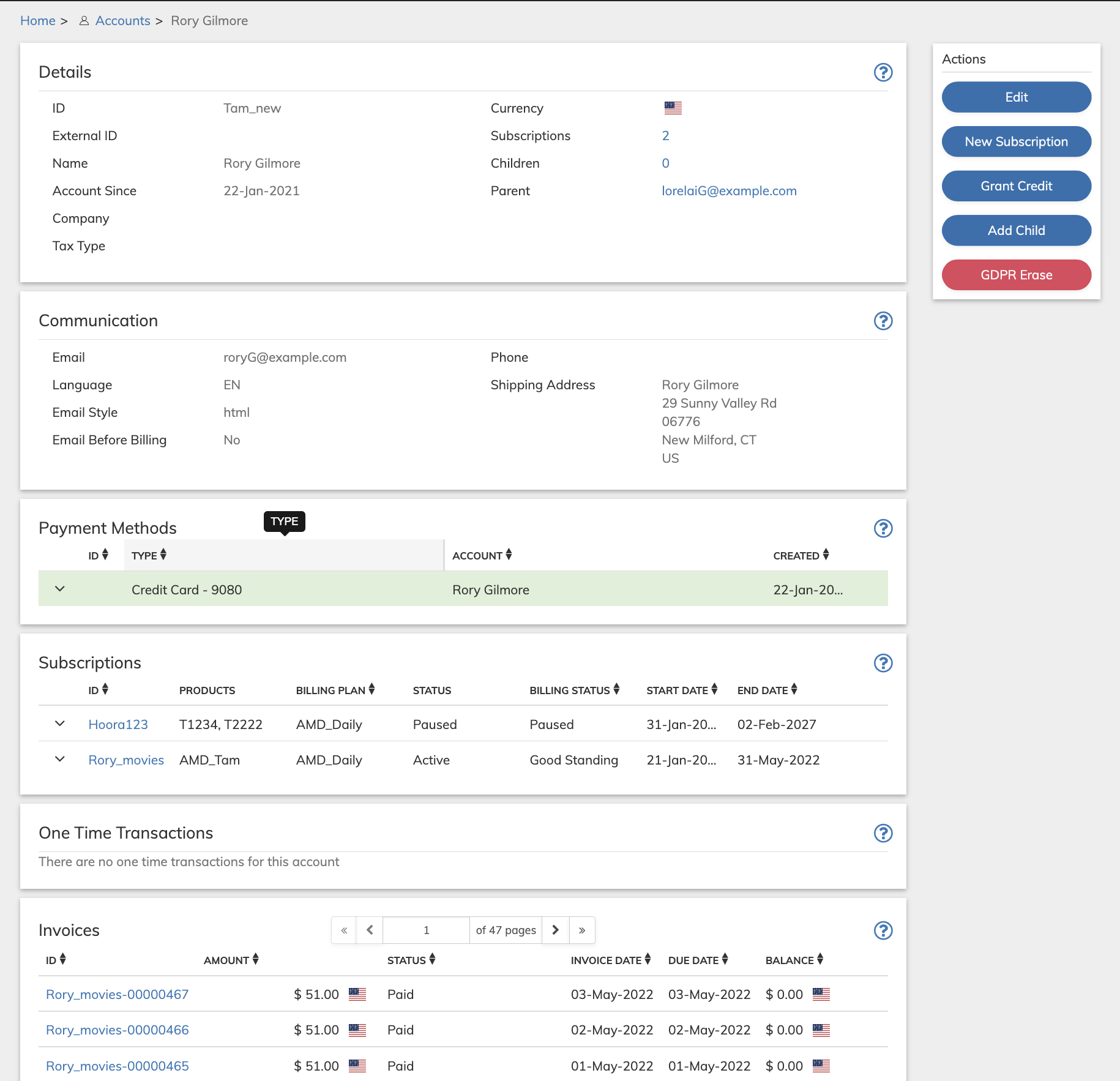
- Define the Account fields as needed. Refer to the tables below for guidance regarding the fields.
- When you're done, click Save or
Update.You can return and continue editing the saved Account at any time.
- For an existing Account, you can apply a currency credit to the Account by clicking the Grant Credit button that appears in the Actions panel and filling in the relevant details.
- For an existing Account, you can add a child to the Account by clicking the Add Child button that appears in the Actions panel.
- For an Existing Account, you can set up a new Subscription for the Account by clicking the New Subscription button that appears in the Actions panel and filling in the relevant details..
- Merchant users with the Super User role can permanently delete accounts with no active subscriptions by clicking GDPR Erase. For more details, see Account GDPR Erase.
