Active Subscription Detail
This report provides a list of active Subscriptions within a specified time window, with detailed information about each item on that Subscription. The report provides a snapshot representing the current state as of run-time and displays a detailed view of the status and condition of every subscription, and of the individual products purchased.
This report can be generated using Reports 1.0 or Reports 2.0 data engine.
| Reports 1.0 data engine | Provides the data you need in the reports up to near real-time. Reports data is displayed in UTC time zone. Reports 1.0 lets you select which display columns to include in the report. Report generation is slow and typically lasts several hours. |
| Reports 2.0 data engine (default) | Supports 20 most commonly used Subscribe reports. Reports 2.0 operates in UTC time
zone. You can select which time zone to use for the report data display.
Reports display all the available columns. Data is available for the
prior two years and up to the previous day according to UTC time. Report
generation is quicker as data is prepared ahead of time, once a day.
Note: For a list of reports 2.0, see Subscribe Reports using the Vindicia Data Platform —Reports 2.0 |
To generate a one time report:
- Enter the date range
- Optional. Enter an Email address where you'd like to receive notifications when the report is available. A single email address can be entered.
- Select the Affiliate ID as relevant for the report. Select No Affiliate if not required.
- Optional.
For Reports 2.0, complete the following steps to select one or more
specific products to include in the report.
- Click the Products field. A list of the existing Products appears.
- Enter the first letters of the relevant Product or scroll and select. The Product name appears.
- To add an additional product, place your cursor in the field below the listed product and perform the previous steps again.
- For Reports 2.0, select the relevant Time Zone for
data range selection and display. Data is available for the previous day at
13:00 UTC time. Note: A notification error message appears when attempting to run reports for which data is not yet available. The report can be submitted and includes data up to the available time.
- For Reports 1.0, select the Display Columns you'd like to include in the report.
- Click Submit.
View the report in the My Reports page.
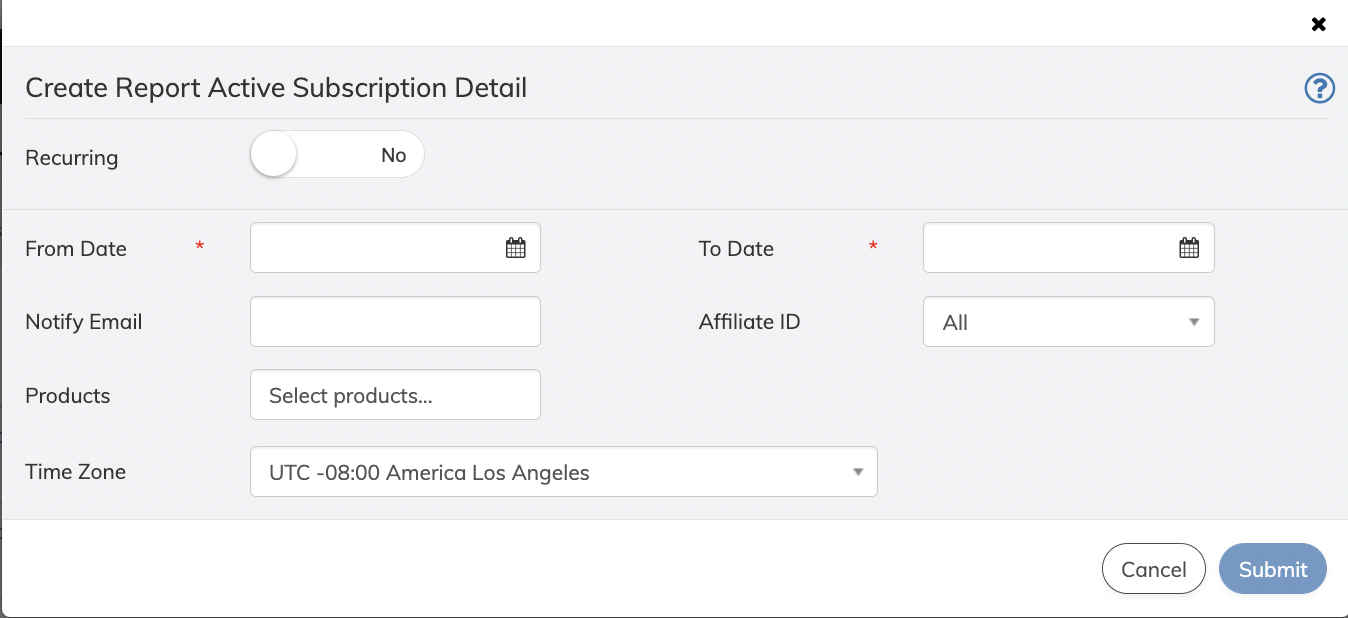
To schedule a recurring report:
- Toggle Recurring toggle to Yes.
- Select a date for the first reporting period. Note: Reports display data occurring starting from the defined date. For example, a monthly report starting on March 1st displays data for the month of March up to March 31st.
- Select the report's Frequency. Choose between Weekly, Monthly or Quarterly.
- Optional. Enter an Email address where you'd like to receive notifications when the report is available. A single email address can be entered.
- Select the Affiliate ID as relevant for the report. Select No Affiliate if not required. The report is grouped by Affiliate, with a Summary for each grouping and a Grand Summary at the bottom of the report.
- Optional.
For Reports 2.0, complete the following substeps to only include subscriptions for specific products in the report:
- Click the Products field. A list of the existing Products appears.
- Enter the first letters of the relevant Product or scroll and select. The Product name appears.
- To add an additional product, place your cursor in the field below the listed product and perform the previous steps again.
- For Reports 2.0, select the relevant Time Zone for data range selection and display.
- Optional. If you want to receive the report uploaded to an SFTP Server,
enable this option and provide the required details.
When enabled, a scheduled report will be uploaded to the specified SFTP Server. The SFTP report follows the <report name>-<frequency>-<timestamp>.csv naming convention where:
- <report name> is the name of the report
- <frequency> is the defined frequency such as monthly, weekly, quarterly, daily or once
- <timestamp> is the format YYYY-MM-DD"T"HH_MI_SS.TZ, where TZ is the timezone offset, for example, 2022-01-27T10_57_02.433174455Z.
Note: An email notification is sent if there is an issue in generating or downloading the report on the specified SFTP Server. - For Reports 1.0, select the Display Columns you'd like to include in the report.
- Click Submit.
The report is submitted and will be generated according to the details provided. If you have provided an email or SFTP details, you will be notified when it is available for viewing.
- View the report in the My Reports page.
If using SFTP upload, this report's <report name> is active_autobill_detail.
Display Columns
| Field | Description |
|---|---|
| Autobill Start Date (also known as Subscription Start Date) | The first day of the specified date range, if the Subscription was active for the Account on that date. Otherwise, the Start Date will be the date the Subscription was activated within that date range. |
| Autobill Entitled-Thru (End Date) (also known as Subscription End Date) | The last day of the specified date range if the Subscription was active on that date. Otherwise, the end date will be the date that the Subscription stopped being active within that date range. |
| Number of Days | The total number of days that this Subscription was active within the specified date range. |
| Account VID | A globally unique identifier that is created by Subscribe when you create an Account in the Subscribe database. |
| Customer ID | Unique merchant-assigned Account identifier. |
| Customer Name | The name of the customer entered while creating the Account. |
| Autobill ID (also known as Subscription ID) | The unique identifier that describes the terms of a customer's recurring payments to a product or service. |
| Autobill VID (also known as Subscription VID) | A Vindicia-assigned unique identifier of the Subscription or service. It is returned in response to the Create Subscription API call. |
| Autobill Status (Deprecated) (also known as Legacy Subscription Status) |
Status for a legacy Subscription. Values include:
Note: This field represents the Subscription’s Billing Status,
not its Entitlements’ status.
|
| Autobill Status (also known as Subscription Status) |
The current Status for the Subscription. Values include:
|
| Autobill Name (also known as Subscription Name) | Merchant assigned name to identify the Subscription on customer billing statements. |
| Autobill Created Date (also known as Subscription Created Date) | The date on which the Subscription was created. |
| Autobill Next Billing Date (also known as Subscription Next Billing Date) | The date on which the next billing for the Subscription occurs. |
| Currency | Currency type for the Subscription. |
| Amount | Amount charged for an item. |
| Specified Cycles | The number of billing cycles for an item or Subscription. |
| Remaining Cycles | The number of billing cycles remaining for an item or Subscription. |
| Entitled | Indicates whether the Subscription is actively granting service. |
| Affiliate ID | A free-form string (if any) for the affiliate who submitted the specified Subscription object. |
| Subaffiliate ID | A free-form string (if any) for the sub-affiliate who submitted the specified Subscription object. |
| Item Start Date | Date Subscribe begins charging for a service. |
| Vindicia Item ID | Unique identifier assigned to an item by Vindicia. |
| Item ID | A unique identifier for an item within a Subscription. |
| Item Removed Date | The date on which the specified item is removed from a Subscription. |
| Item Number | Identifying number of an item in a Subscription. |
| Merchant AB Item Identifier | Merchant-assigned identifier for the specified item in the Subscription. |
| Item Quantity | Total number of items in a Subscription. |
| Transitioned From | Unique (Vindicia or merchant) identifier of the SubscriptionItem. This item was replaced as the result of a Subscription modify call. |
| Transitioned To | Unique (Vindicia or merchant) identifier of the SubscriptionItem that replaced a previous item as the result of a Subscription modify call. |
| Item Added Date | The date on which the specified item was added to the Subscription. |
| Item VID | Unique identifier assigned to an item by Vindicia. |
| Product ID (SKU) | The Product identifier from the Subscription or Stock Keeping Unit (SKU) specified in the Transaction. |
| BillingPlan ID | Billing plan identifier. |
| Billing Plan | Name of the billing plan for the Subscription. |
| Billing Day | Particular day of the month on which the Subscription billing occurs. |
| Autobill Billing State (also known as Subscription Billing Date) |
Administrative state of a Subscription. The billingState field contains the following values:
|
| Autobill Plan Campaign ID (also known as Subscription Plan Campaign ID) | Campaign code or campaign identifier of a product in the Subscription. |
| Item Campaign ID | Campaign code or campaign identifier of an item in the Subscription. |
