Decline Recovery Report
This report enables you to examine the effectiveness of your retry strategies. Using a cohort based on initial billing attempts that occur between the Start and End dates of a report, and which all have the same Initial Response Code, the Decline Recovery report tracks Retry results to-date as of the Report Run Date. The report automatically extends to the number of configured Retry attempts that have occurred to-date. Bear in mind that a cohort consists of invoices with initial billing attempts between the Start and End dates of the report that also share the same Initial Response Code and Currency. Performance is tracked, through multiple retries, all the way through the retry period (if run after a complete Retry cycle has finished), providing a complete picture of the end results of your retry strategy.
This report can be generated using Reports 1.0 or Reports 2.0 data engine.
| Reports 1.0 data engine | Provides the data you need in the reports up to near real-time. Reports data is displayed in UTC time zone. Reports 1.0 lets you select which display columns to include in the report. Report generation is slow and typically lasts several hours. |
| Reports 2.0 data engine (default) | Supports 20 most commonly used Subscribe reports. Reports 2.0 operates in UTC time
zone. You can select which time zone to use for the report data display.
Reports display all the available columns. Data is available for the
prior two years and up to the previous day according to UTC time. Report
generation is quicker as data is prepared ahead of time, once a day.
Note: For a list of reports 2.0, see Subscribe Reports using the Vindicia Data Platform —Reports 2.0 |
To generate a one time report:
- Enter the date range
- Optional. Enter an Email address where you'd like to receive notifications when the report is available. A single email address can be entered.
- For Reports 2.0, select the relevant Time Zone for
data range selection and display. Data is available for the previous day at
13:00 UTC time. Note: A notification error message appears when attempting to run reports for which data is not yet available. The report can be submitted and includes data up to the available time.
- Optional. Select the relevant filter parameters:
- Group By Currency toggle: Select Yes or No
- Include Initial Success toggle: Select Yes or No
- Click Submit.
View the report in the My Reports page.
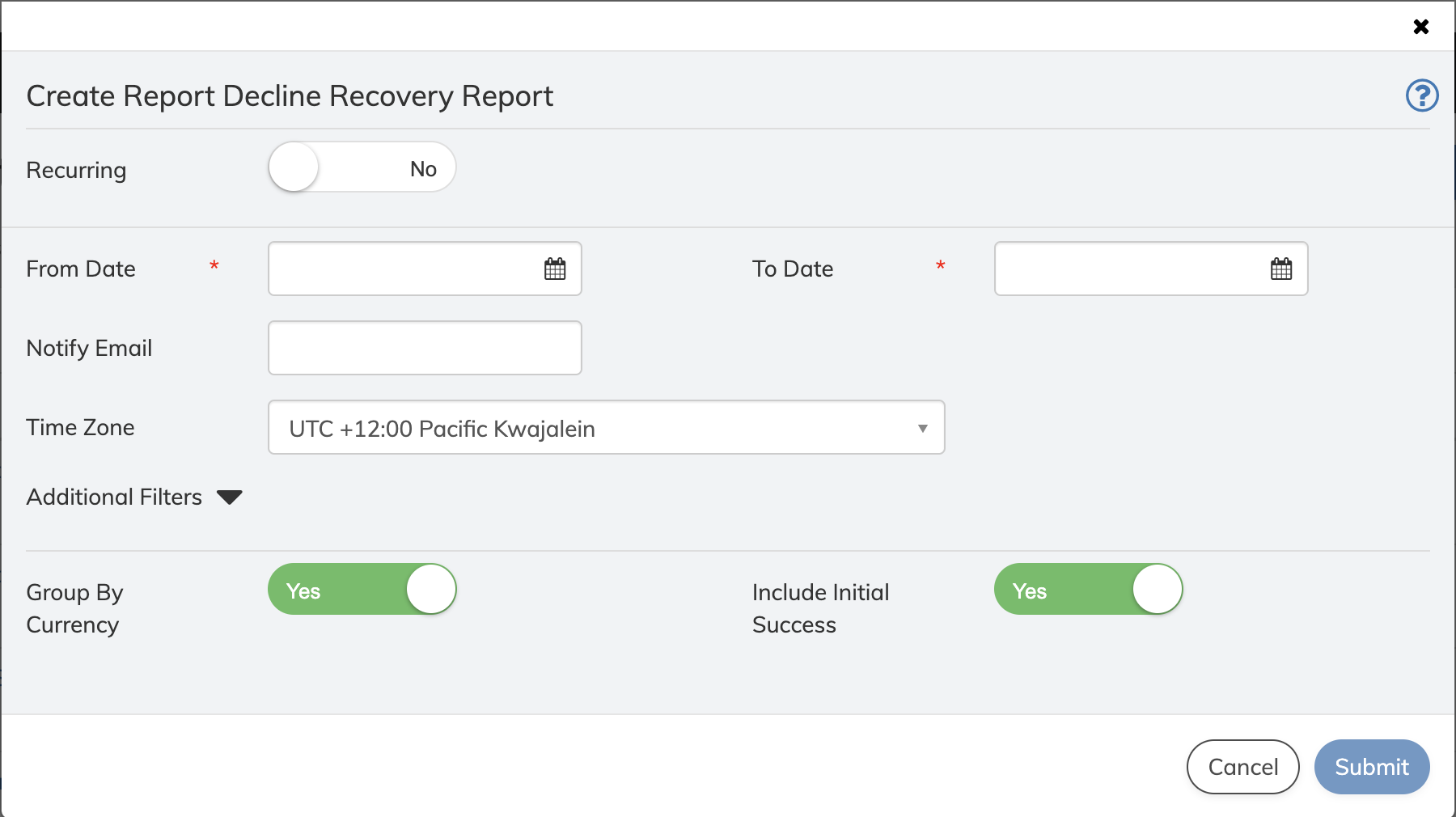
To schedule a recurring report:
- Toggle Recurring toggle to Yes.
- Select a date for the first reporting period. Note: Reports display data occuring starting from the defined date. For example, a monthly report starting on March 1st displays data for the month of March up to March 31st.
- Select the report's Frequency. Choose between Weekly, Monthly or Quarterly.
- Optional. Enter an Email address where you'd like to receive notifications when the report is available. A single email address can be entered.
- For Reports 2.0, select the relevant Time Zone for data range selection and display.
- Optional. If you want to receive the report uploaded to an SFTP Server, enable
this option and provide the required details.
When enabled, a scheduled report will be uploaded to the specified SFTP Server. The SFTP report follows the <report name>-<frequency>-<timestamp>.csv naming convention where:
- <report name> is the name of the report
- <frequency> is the defined frequency such as monthly, weekly, quarterly, daily or once
- <timestamp> is the format YYYY-MM-DD"T"HH_MI_SS.TZ, where TZ is the timezone offset, for example, 2022-01-27T10_57_02.433174455Z.
For this report, the <report name> is decline_recovery_report.
Note: An email notification is sent if there is an issue in generating or downloading the report on the specified SFTP Server. - Optional. Select the relevant filter parameters:
- Group By Currency toggle: Select Yes or No
- Include Initial Success toggle: Select Yes or No
- Click Submit.
The report is submitted and will be generated according to the details provided. If you have provided an email or SFTP details, you will be notified when it is available for viewing.
- View the report in the My Reports page.
Display Columns
| Report Run Date | Date the report is run. |
|---|---|
| Report Run Date | The date the report is generated |
| Report Start Date | Start date of the report period. This is the earliest date for an initial billing attempt date to be included in the report. |
| Report End Date | End date of the report period. This is the latest date for an initial billing attempt date to be included in the report. |
| Currency | Currency of the transaction. |
| Initial Response Code | Response code for initial billing attempt. |
| Initial Billing Amount | Amount of initial billing attempt, in the specified currency. (May not always be present.) |
| Starting Count | The number of individual transaction items for which this billing was declined. |
| Overall Recovery Rate | The percentage recovered of the total cost of all items in this billing attempt. |
| Overall Recovery Amount | The amount of money recovered. |
| Retry(n) Success | The success, measured in the number of individual items for which payment was received on this retry. For example, if Starting Count is 2 and Retry(1) Success is 1, this means one of two items was successfully billed. Retry(1) Failure will be 1, and Retry Recovery Rate will be 50%. |
| Retry(n) Failure | The number of individual items this billing attempt failed to recover. For example, if Starting Count is 3 and Retry(1) Failure is 1, this means one of three items was successfully billed. Retry(1) Success will be 1 and Retry(1) Recovery Rate will be 33%. |
| Retry(n) Recovery Rate | The percentage of transactions recovered in this retry. |
| Retry(n) Success Amount | The amount (price) that was succesfully recovered. |
| Retry(n) Failure Amount | The amount (price) that was not recovered. When partial recovery rate, this amount may be populated. |
